When starting out with your Raspberry Pi there is a chance that you will run into a low voltage warning. This warning is letting you know that your Raspberry Pi is suffering from under voltage and may not operate as intended.
Simply put, the Pi is not being delivered enough power. This lack of power means the CPU and other components can both under perform and perform erratically.
Typically you will only run into these issues when using a non-official power supply with your Raspberry Pi. This is because the Pi’s have fairly tight power requirements that most USB chargers will not satisfy.
Newer Pi’s such as the Pi 4 has made these requirements even stricter. Just because a power supply worked with an older Pi, doesn’t mean you won’t run into under-voltage errors with a new Raspberry Pi.
There are a few ways that your Raspberry Pi will attempt to warn you about low voltage issues. Both the desktop and terminal versions of Raspberry Pi OS have built-in warnings about under voltage.
Below we will quickly run through various versions of the warning that indicate an issue with low voltage.
Looking for the Under-voltage Warning in Raspberry Pi OS Desktop
Raspberry Pi OS shows you a visual warning when the voltage supplied to the device is low.
Depending on what version of the operating system that you are using, this error may appear differently.
Original Under-Voltage Warning
On older versions of Raspberry Pi OS (Raspbian), the undervoltage issue was indicated by the presence of a yellow thunderbolt in the top-right corner of your screen.
If you see this thunderbolt appear on your screen, you will need to take steps to improve the supply of power to your Pi.
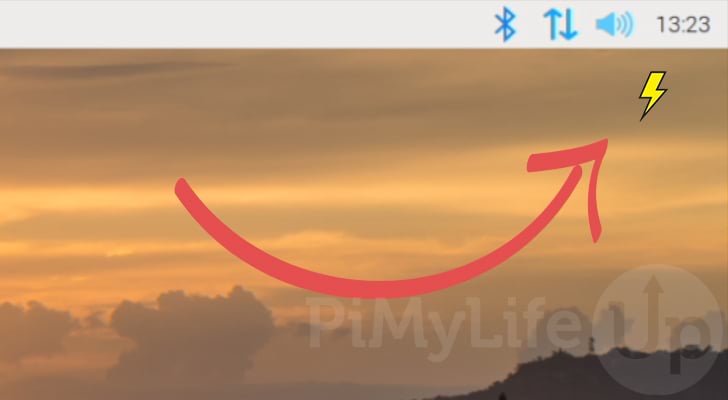
New Low Voltage Warning
This low voltage warning has been significantly improved with recent versions of Raspberry Pi OS. It now clearly lets you know what exactly is happening rather than using a graphical symbol.
This low voltage warning will appear in the top-right corner of your desktop and display text indicating that you should check your Raspberry Pi’s power supply.
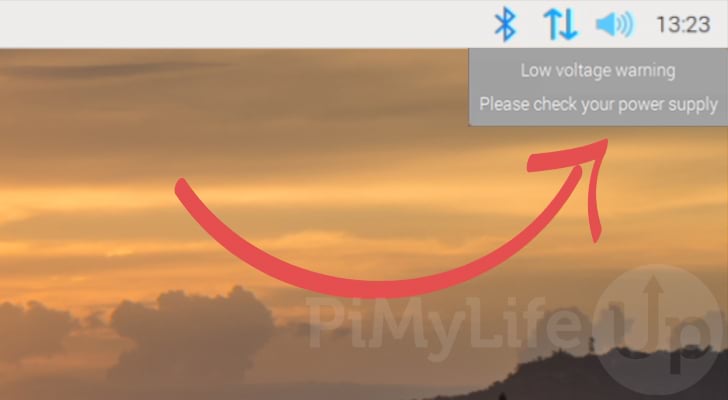
Checking Terminal for the Low Voltage Warning
There are a couple of ways to check to see whether your Raspberry Pi is running into low voltage issues within the terminal.
Whenever your Raspberry Pi detects under-voltage, it will print a message to the terminal. This message will appear, a bit like what we have below.
You don’t want to wait around for this message to appear, there are couple of methods you can use to check this manually.
Using the vcgenmcd Command
One of the easiest ways to check for low voltage is by utilizing the “vgencmd” command on your Raspberry Pi.
Using this command, we can retrieve various information from the hardware itself. One of these things is the status of the CPU/GPU.
A) Using the following command on your Pi, you can check whether it’s processor has been throttled.
B) If your Raspberry Pi is experiencing throttling due to under-voltage, you will see the following message.
This number basically tells that your Raspberry Pi has detected under-voltage and that it is currently throttling the processor. It also tells us that the CPU has previously had an under-voltage event that throttled the processor.
If you want a better understanding of how this value is calculated you can reference our table below.
Checking the Kernel Message Buffer
It is also possible to check the kernel message buffer for messages about your Raspberry Pi experiencing low voltage.
Every time the kernel polls the hardware and detects an under-voltage event, it will write a message to this buffer.
A) To check this message buffer, you will need to use the “dmesg” command on your Raspberry Pi.
This command will output the content of the kernel message buffer, which will include any messages
B) After using this command, you will get a large amount of text. You can scroll through this text, looking for the following message.
If you see this message, you should look into replacing the power supply for your Raspberry Pi.
C) Alternatively, you can use the following command to use “grep” to look through the message buffer instead.
With this command, we are using a pipe (|) to pass the result of dmesg to the grep tool.
The grep tool will then pass through the text looking for the specified text, which in our case is “under-voltage detected“.
By using the “-i” option, we are telling that it should ignore the case of any letters in the message when making a match.
Additionally, we use the “-C 3”
option to print three lines before and after any matches. This option
helps find anything else that may have occurred before and after the
under-voltage event.
How to fix the Low Voltage Warning on the Raspberry Pi
Low voltage warnings are typically caused by an inadequate power supply connected to your Raspberry Pi. The easiest solution to this is to buy and replace the existing power supply.
Purchase an Official Power Supply
The best power supplies for the Pi are always going to be the official ones. These are developed by the Raspberry Pi foundation and are tested thoroughly to ensure they easily satisfy the power requirements.
When using a Raspberry Pi, we recommend that you always stick with the official power supplies as they significantly reduce the chances of your running into issues.
Any retailer referenced on the Pi website should provide you a verified official product.
Be careful when using retailers not referenced on the official website, as there have been several attempts to create cheap knock-offs of the official products.
Disabling the Low Voltage Warning (not recommended)
It is also possible to disable the low voltage warning on your Raspberry Pi. However, this is not recommended at all. You will likely run into various issues with your device when using an inadequate power supply.
If you want to ignore this error and disable the under-voltage warning, you can follow the steps below.
These steps will focus on your Raspberry Pi, but you can complete these steps with the SD card inserted into your computer.
1) To disable the low voltage warning, we will need to modify the boot config file.
You can begin modifying this file by running the following command on your device.
This config file is available on the boot partition when you plug the SD Card on your Raspberry Pi.
2) Within this file, you will need to add the following line to the bottom of the file. By setting this value to 1, we are telling it to disable all warning overlays.
Please note this means you will no longer receive any more warnings about your Pi not receiving enough voltage.
3) Once you have added this line, save the file by pressing CTRL + X, then Y, followed by the ENTER key.
4) We also need to remove the “battery monitor” plugin. This plugin is responsible for showing the notification you may see in the top-right corner of your screen.
You can remove this LXPanel plugin by using the following command on your device.
5) For this change to take effect, you will need to restart your Raspberry Pi.
You can restart by using the following command in the terminal.


No comments:
Post a Comment
No spam or Adverts Please!